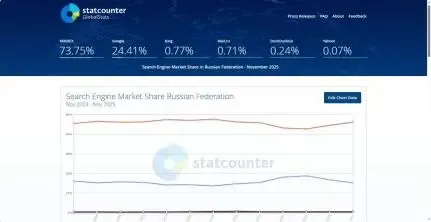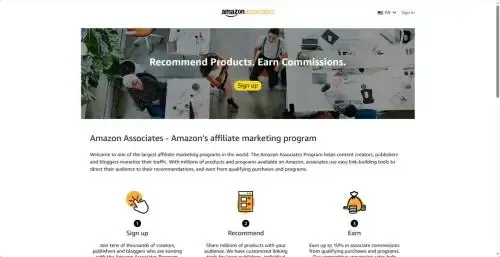2025 LinkedIn New Account Registration Guide (with Account Warm-Up Tips)


LinkedIn, as the world’s largest professional networking platform, is an essential tool for foreign trade professionals to acquire clients and expand their business. However, with the growing number of users, the platform’s account verification has become increasingly strict, and many users risk permanent account bans due to improper operations.
This article will focus on guiding you through the LinkedIn account registration process and how to properly warm up a new account, helping you reduce the risk of suspension and safely build a strong LinkedIn profile.
A few important reminders:
1.Domestic phone numbers and email addresses can be used to register a LinkedIn account normally. It is not recommended to use overseas phone numbers or emails that do not belong to you.
2.If your goal is to build a personal brand on LinkedIn to develop clients, it is not advisable to purchase LinkedIn accounts.
What to Pay Attention to Before Registering a LinkedIn Account
1.Use Brand-New and Authentic Registration Information
To ensure your new account’s independence, avoid using the same registration information as your old account, including:
Phone number: Use a new phone number to receive verification codes.
Email: Register with a new international email, such as Gmail, as domestic email addresses may trigger platform restrictions.
Real identity information: Use your real name, company name, and job title. Fake information can easily trigger LinkedIn’s verification system. Avoid reusing names, company details, or profile data from previous accounts.
2.Avoid Account Association Risks
If you’ve previously registered a LinkedIn account, the platform may detect your device, IP, or browser information. Logging in to a new account on the same device—even with a different phone number—may trigger LinkedIn’s risk control and lead to account association bans.
Here are some practical suggestions to avoid this:
Device isolation: Use a new device or a computer that has never logged in to your old account. Avoid using the same device for multiple LinkedIn accounts.
IP isolation: Use a clean residential IP. You can check your current IP with third-party tools to ensure it is not flagged or hidden.
Browser isolation: If you don’t want to switch devices, consider using the MostLogin Anti-Detection Browser. It can simulate different hardware and software fingerprints, creating an independent browser environment for each account. Combining MostLogin with a new IP can effectively prevent account association bans.
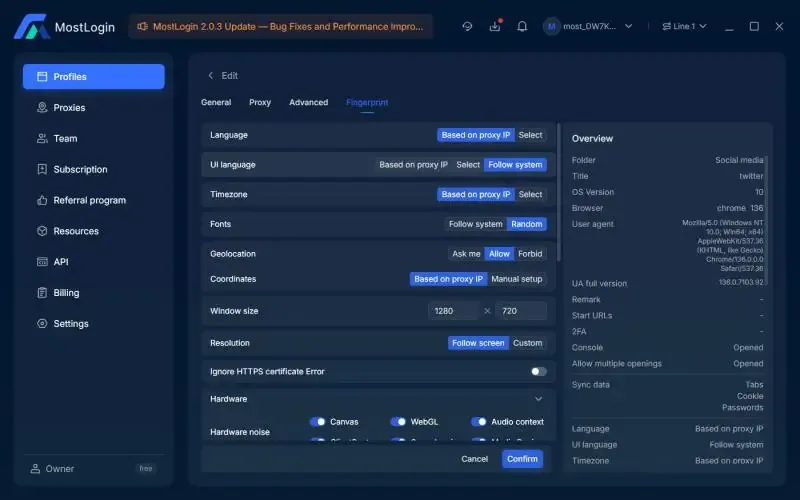
Detailed Steps for LinkedIn Account Registration
1.Open your browser and visit the international LinkedIn website: https://www.linkedin.com/.
If you are using the MostLogin Anti-Detection Browser, configure a unique IP and fingerprint first, then open the website and click Sign In.
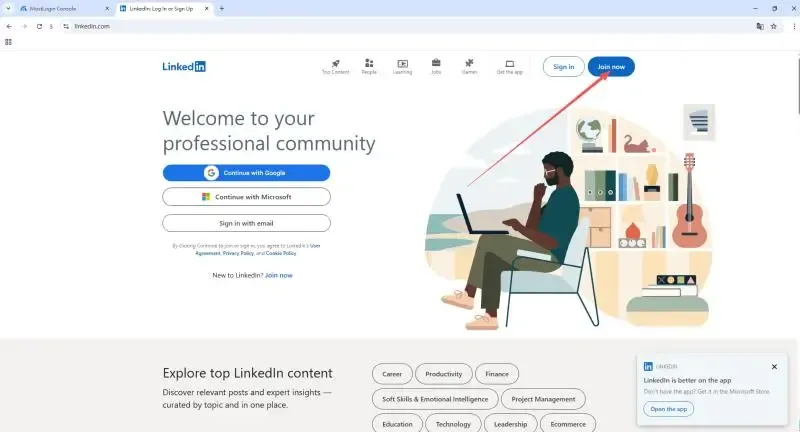
2.Go to the registration page, enter your email and password, then click ‘Agree & Join’.
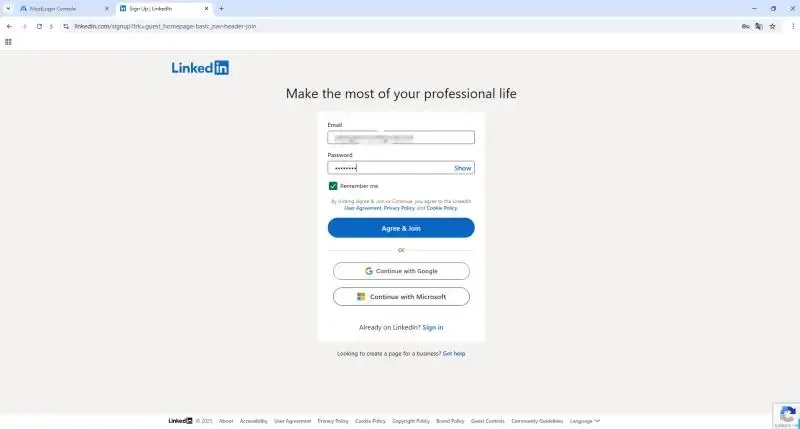
3.Enter the page, fill in your real name, and click ‘Continue’.
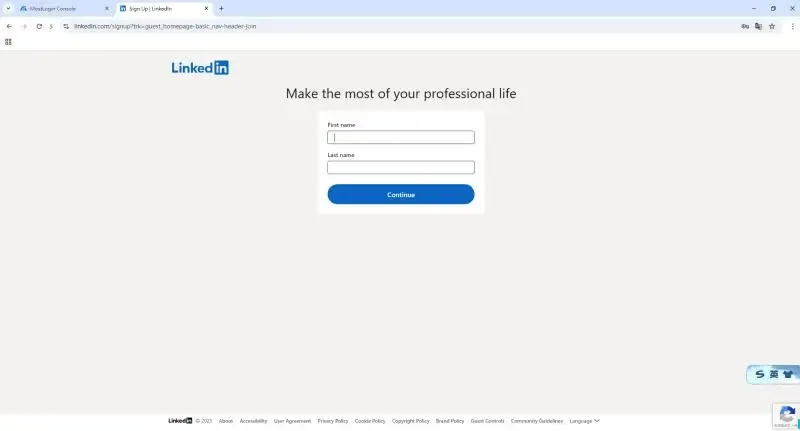
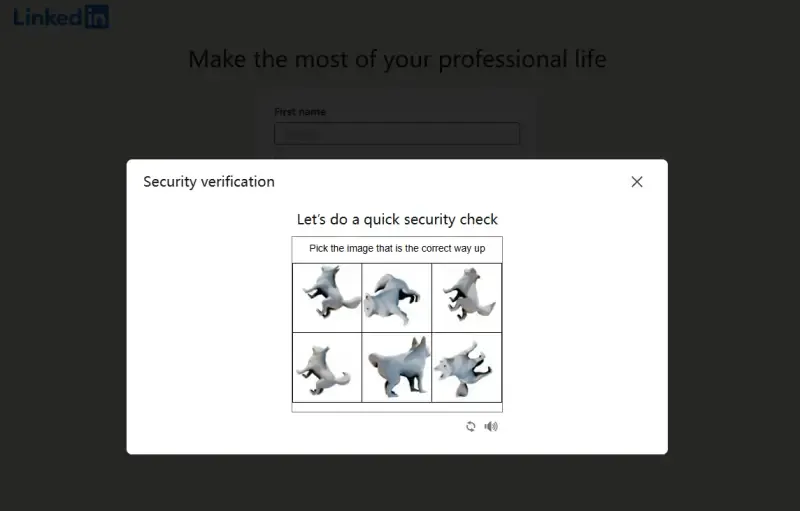
4.You may be prompted to verify your phone number. Follow the instructions, enter a phone number you haven’t used before, and click ‘Submit’ to receive and enter the verification code.
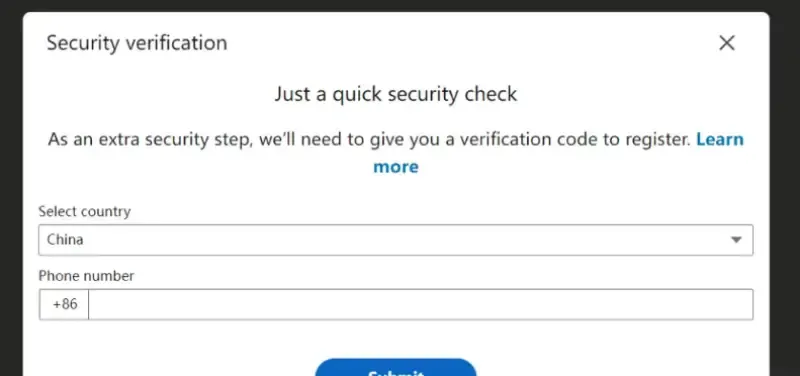
5.In the final step, fill in your profile information, address, and select the country that matches your ID. Reaching this page indicates that your LinkedIn account has been successfully registered.
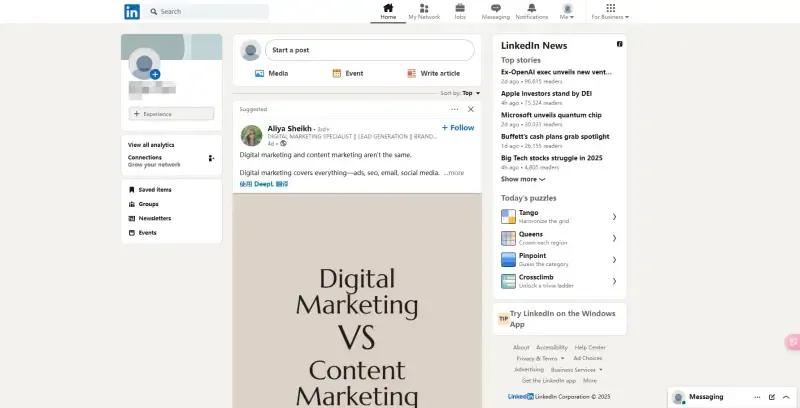
How to Properly Warm Up a New LinkedIn Account
After successfully registering a new LinkedIn account, if you don’t warm it up or leave it inactive for a long time, the platform may consider it low-activity and could even suspend the account. Therefore, it’s essential to keep your account active by browsing, following, and liking content daily to gradually build trust with the platform and increase your account’s authority.
Here is a LinkedIn account warm-up guide:
Days 1–3: Complete your profile (profile picture, summary, job title, company, education, etc.). Log in once a day, avoid excessive operations, and browse recommended content for 5–10 minutes.
Within 1 week: Gradually add connections (5–10 per day), interact with content (like 5–10 posts, comment 1–3 posts per day), and occasionally share industry news.
2–4 weeks: Start posting original content, such as industry insights, work experiences, or study notes, to expand your network.
After 1 month: Join 3–5 industry groups, participate in discussions, share original articles and opinions, and gradually start soft lead generation or business outreach.
If you manage multiple LinkedIn accounts, make sure to maintain a consistent login environment while warming them up. Avoid switching between devices, which may trigger account restrictions. Using the MostLogin Anti-Detection Browser, you can log in to multiple accounts and set up independent browser environments and IPs for each account, preventing account association, reducing the risk of bans, and improving warm-up efficiency.
Free for new users! No limit on the number of browser environments.
Summary
When operating LinkedIn accounts in 2025, it’s important to follow platform rules and focus on long-term growth. Using the MostLogin Anti-Detection Browser allows you to isolate different account environments. Combined with residential IPs and a careful warm-up strategy, this approach can effectively reduce the risk of account suspension.
🚀 Best Fingerprint Browser-MostLogin
MostLogin fingerprint browser helps users manage multiple accounts, isolate environments, and handle account risk.
For any questions, please refer to Official help documentation