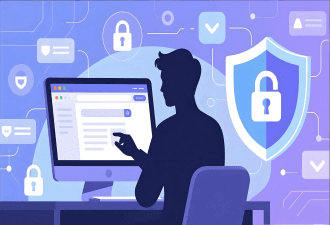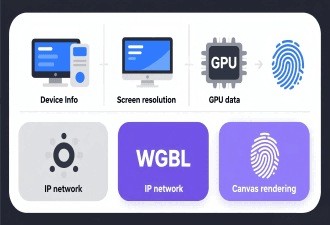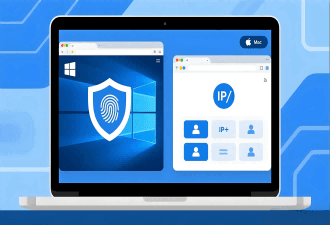Incognito Mode vs Anonymous Browsing: Why You Need an Anti-Detection Browser


Incognito mode is a commonly used feature when browsing the internet, designed to help users avoid leaving traces of their activity. However, many people still have questions about it—such as how to enable incognito mode and whether it truly protects your privacy. Let’s explore the answers together with the MostLogin team!
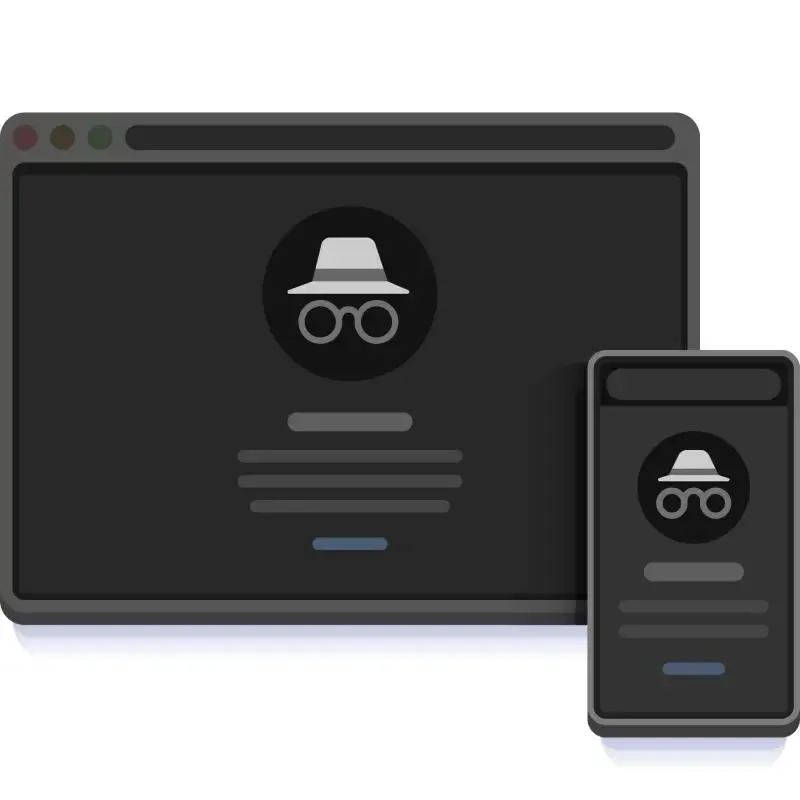
What Is Incognito Mode?
Incognito Mode is a private browsing feature offered by most mainstream browsers such as Chrome, Firefox, and Edge.
For example, if you're using Google Chrome in Incognito Mode, the browser will not save the following information while you browse:
Form Data: Any information you enter on websites—such as search terms or personal details in forms—will not be saved.
Browsing History: The web pages you visit won’t appear in your browser’s history.
Cache: Cache files are temporary files stored by the browser to help websites load faster. In Incognito Mode, these files are not saved. For instance, if you visit an image-heavy website, those images won’t be stored in your browser cache after you close the incognito window.
How to Enable Incognito Mode in Google Chrome?
The steps to open Incognito Mode vary slightly depending on your operating system. For Windows, follow these steps:
1、Open Google Chrome.
2、Click the three vertical dots (menu icon) in the top-right corner of the browser window.
3、From the dropdown menu, select "New Incognito Window".
4、Alternatively, you can use the shortcut: Ctrl + Shift + N.
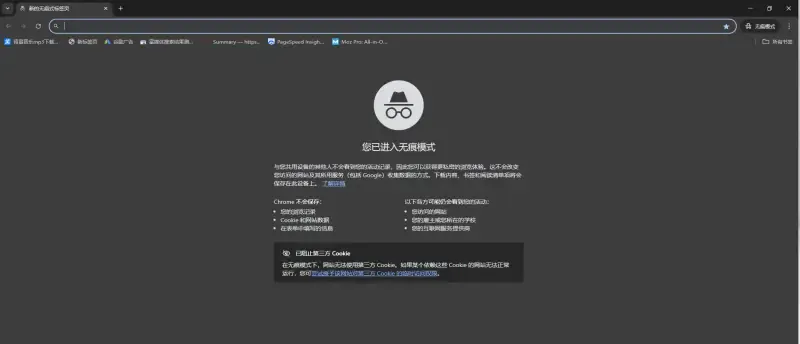
If you're using macOS, you can use the shortcut: Command + Shift + N.
Is Incognito Browsing Really Trace-Free?
Not exactly. While incognito mode can protect your online privacy to some extent, it does not fully guarantee that your browsing traces won’t be tracked—especially when it comes to preventing websites from collecting device information.
What Are the Limitations of Incognito Mode?
Cannot Hide Your IP Address: Incognito mode does not change your IP address. Websites, ad platforms, and ISPs can still track your identity and location based on your IP.
Cannot Block Ad Tracking: Many websites use ads or tracking scripts to collect user data. These technologies can track user behavior across multiple sessions and sites. Even in incognito mode, such tracking techniques still work. Websites can identify and track users through cookies, browser fingerprints, and other methods.
Cannot Alter Browser Fingerprint: Browser fingerprinting uniquely identifies users by collecting browser and device information such as operating system, fonts, screen resolution, plugins, and more. Incognito mode does not change your browser fingerprint data. Therefore, websites can still recognize and track you through your fingerprint.
How Do Websites Collect User Information?
Websites collect user information in many ways, broadly divided into active collection and passive collection. Sometimes, you might unknowingly “expose” information. Here is a detailed overview:
1. Active Collection: Information Voluntarily Provided by Users
| Collection Method | Examples |
|---|---|
| Form Submission | Registration, login, comments, surveys, contacting customer support |
| File Upload | Uploading profile pictures, resumes, ID photos, etc. |
| Account Login | Third-party logins (e.g., Google/Facebook) may sync some user information |
| Order Information | Address, name, phone number, payment details |
| Subscription Actions | Email, interest preferences |
二、Passive Collection: Data Collected Without User Awareness
1.IP Address and Geolocation
Every time you visit a website, the server records your IP address.
Your IP can be used to determine your city or general location.
Some browsers may also request and collect precise GPS coordinates (latitude and longitude).
2.Cookies and Local Storage
Used to remember login status, browsing history, and more.
Third-party cookies can track your behavior across different websites.
HTML5 features like
localStorage,sessionStorage, andIndexedDBare often used to store information long-term.
3.Browser Fingerprinting
A unique identifier of your device is created using a combination of the following data:
| Data Item | Collected |
|---|---|
| Browser type / version | ✅ |
| Operating system | ✅ |
| Screen resolution, language | ✅ |
| Installed fonts, plugins | ✅ |
| Canvas and WebGL rendering traits | ✅ |
| Timezone, touch capabilities | ✅ |
How Can You Better Protect Your Online Privacy?
Use an Anti-Detection Browser to Safeguard Your Privacy
If you don’t want to leave traces while browsing the internet, consider using an anti-detection browser. Unlike traditional browsers, an anti-detection browser is designed to protect your privacy by altering your browser fingerprint.
Browser fingerprints are used to identify and track users, but an anti-detection browser modifies this information to make your fingerprint difficult to recognize, thereby enhancing your privacy. In other words, anti-detection browsers not only prevent local data from being stored but also hide and disguise your device information, making it much harder for websites and third parties to track your online activity.
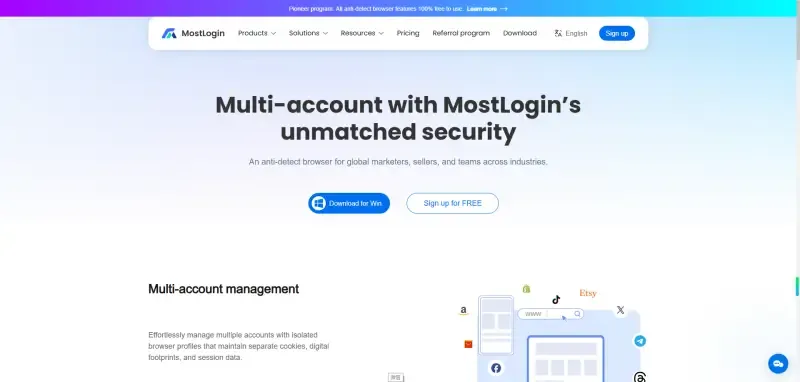
Recommended Anti-Detection Browser
There are many anti-detection browsers available on the market, but MostLogin stands out as a highly recommended tool. Thanks to its advanced features and powerful performance, it has quickly become an industry favorite. Below are the core features of MostLogin:
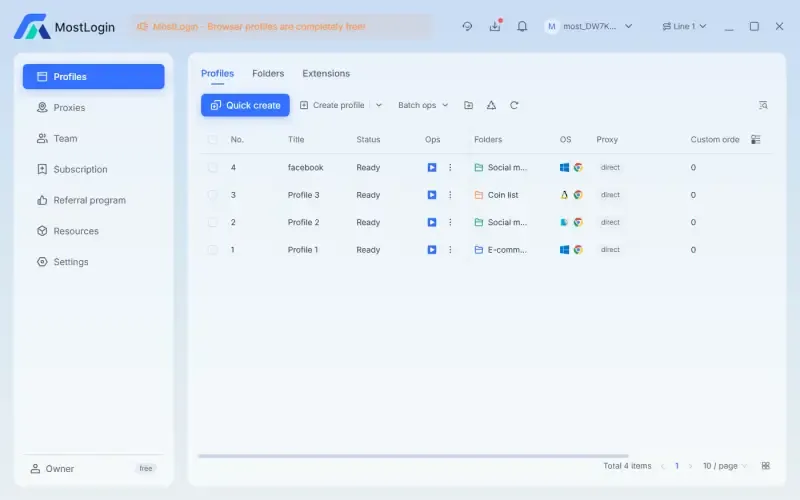
Multi-account management
Effortlessly manage multiple accounts with isolated browser profiles that maintain separate cookies, digital footprints, and session data.
Team collaboration
Share browser profiles and workspaces securely among team members with granular permission settings and activity tracking.
Extension integration
Seamlessly install and synchronize your essential Chrome and local extensions across all browser profiles without compatibility issues.
Automation
Create custom scripts to automate tasks such as form filling, page navigation, and data extraction, boosting efficiency while prioritizing privacy.
Summary
In conclusion, incognito mode is suitable for scenarios where users want to prevent data from being saved locally. While it offers a basic level of privacy protection, its capabilities are limited. In contrast, anti-detection browsers like MostLogin not only modify browser fingerprints to provide a high level of privacy but also support multi-account management, bypassing platform monitoring, and more advanced use cases.
Frequently Asked Questions
1.Is Incognito Mode Truly Untraceable?
Not entirely. Incognito mode simply avoids saving your browsing history, cookies, form data, and other local records—it does not make you fully anonymous.
2.Does Incognito Mode Affect Website Functionality?
Yes, some website features may be limited because cookies and site data aren't stored. For example, the site may not remember your login status or preferences. If you need a full-featured experience, it's recommended to use the regular browsing mode.
3.Does Incognito Mode Affect SEO or Website Analytics?
No. Even if a visitor uses incognito mode, the server still records their visit in logs. However, since cookies are cleared, session persistence and conversion path tracking can be affected.
4.Can Incognito Mode Hide My Browsing Activity?
It works for shared devices—incognito mode won’t save your browsing history, passwords, or form entries. However, downloaded files remain on the device, and if parental control software or monitoring plugins are installed, your activity may still be tracked.
🚀 Best MostLogin Anti-Detection Browser
MostLogin: A professional anti-detection browser with full fingerprint spoofing and multi-account isolation, enabling efficient and secure cross-border operations.
If you have questions, please check Official Help Guide